Abound Food Care is available to assist you with your application or answer questions. Please use this Zoom Scheduler link to select a meeting time that works best for you. You can also reach us by email at: [email protected].
Welcome to Capital Food Access Alliance. The first step to access grant information and apply is to fill out your applicant registration form.
In this form, you’ll want to indicate whether you are a food recovery organization, a food recovery service, or if you’re a capacity building partner, meaning your business or organization that is not going to directly participate in food recovery but is going to support those that are and expand their capacity to recover or distribute more food. If none of these apply, please choose “Other” and tell us a bit more about your business.
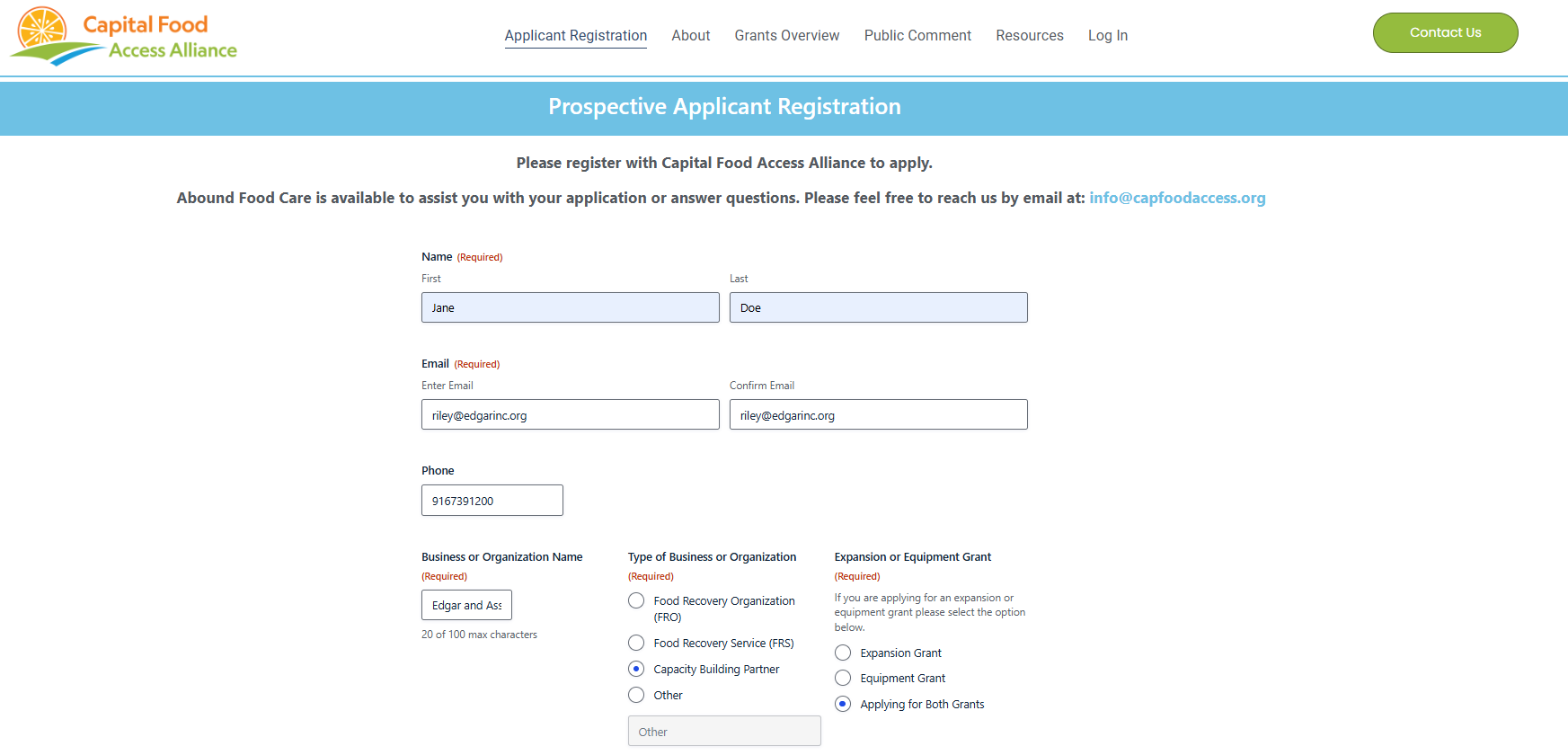
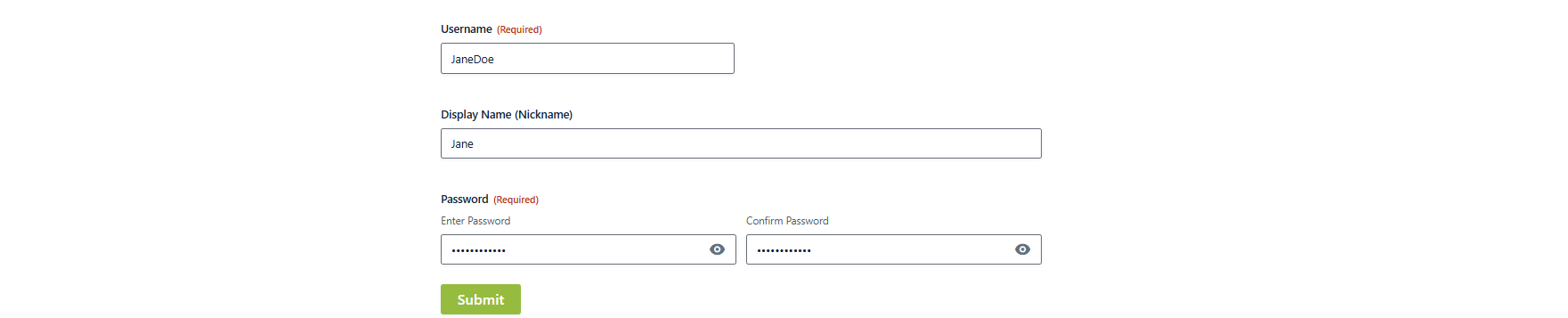
Next, set up your username and password and click “Submit.” Once you create an account, you can go back to your grants by logging in, instead of making a new account.
After you fill out the form, you’ll be able to see the menu at the top of the screen. Going to “Grants Overview,” you’ll see the now closed 2024 Microgrants page, the Equipment Grants, and the Expansion Projects grants.
This is also where you will specify which grant you are applying for, or specify if you are applying for both.
Additionally, you will have access to the Public Comment page to comment on any part of the grant process. We want to hear from you! If you would like to remain anonymous, we would still love your feedback. Your feedback will not impact your application.
Once you sign in, you can go to the Applicant Dashboard. This demonstration applies for both the Equipment Grant and the Expansion Grant. You may apply for both grants at the same time, or just one if you like.
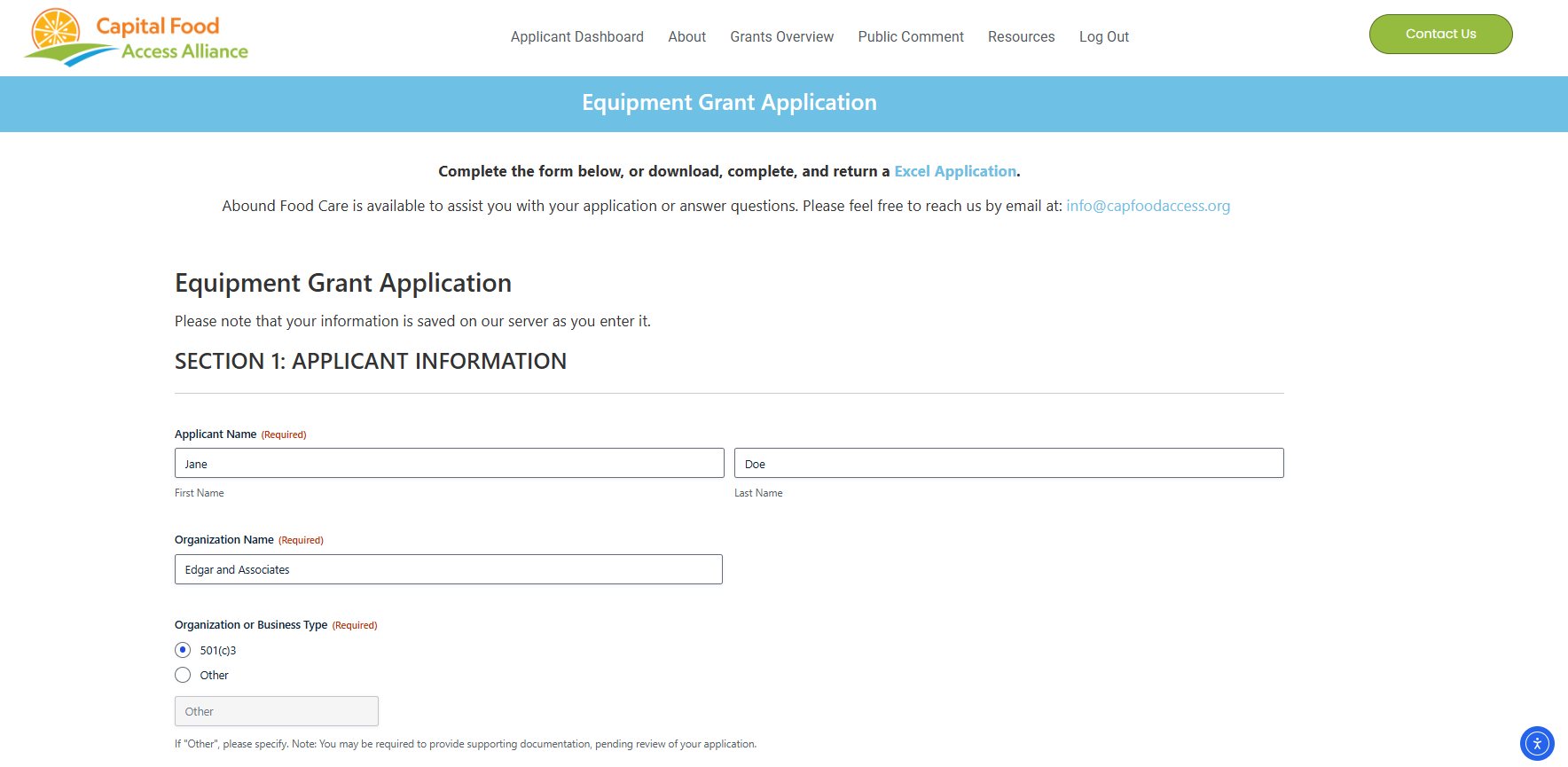
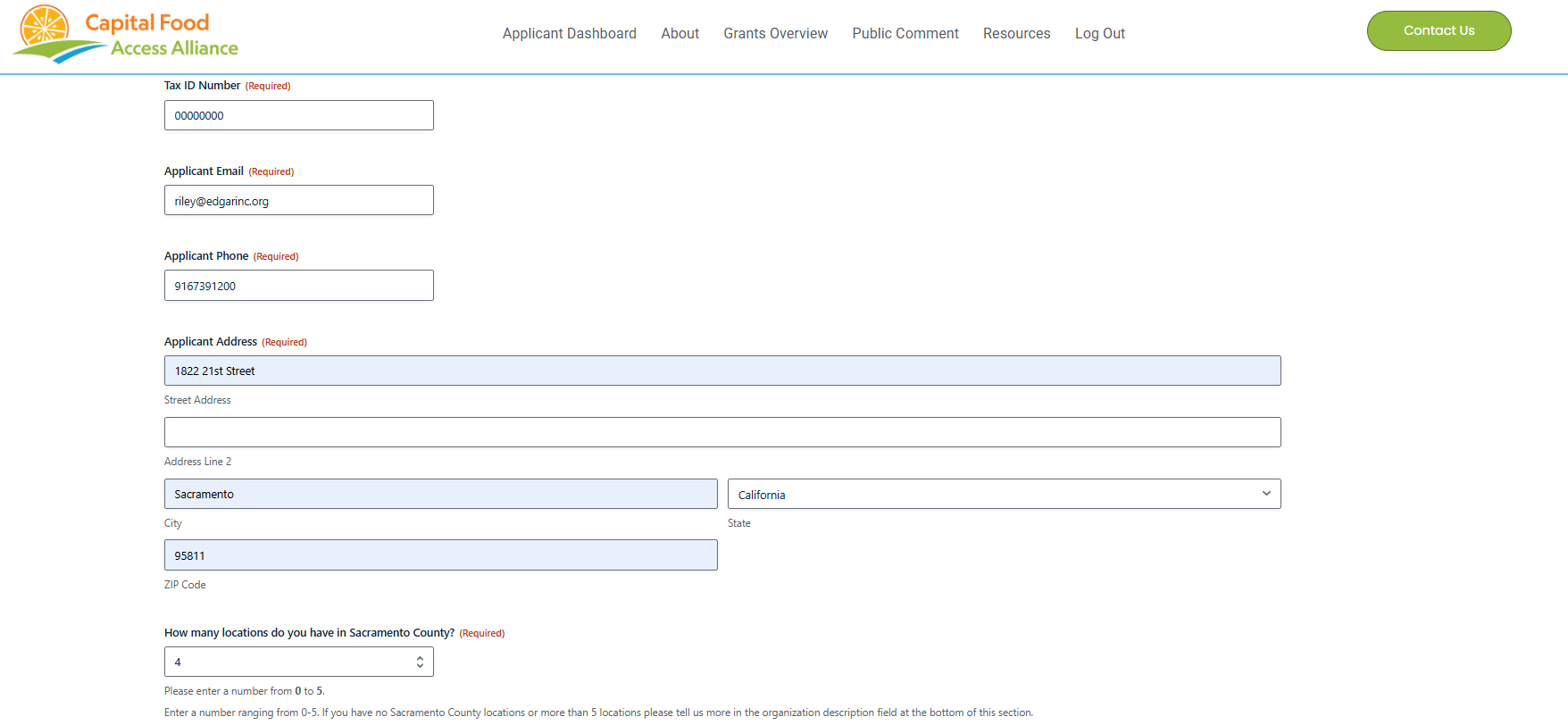
These are some examples of the applicant information. If your location address is the same as the applicant address, please click the required box. If the addresses are different, please provide the correct addresses of your locations.
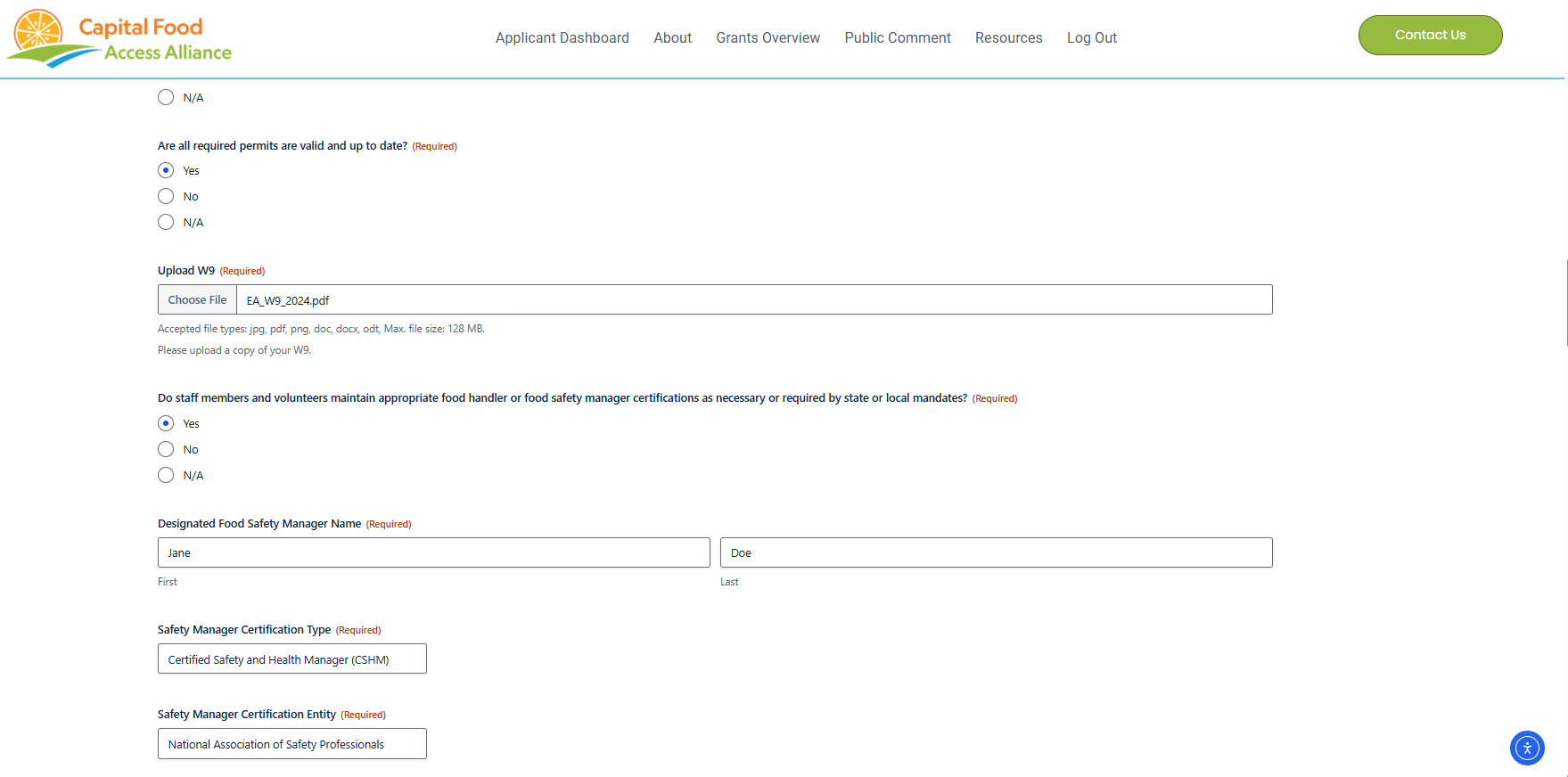
This is where you will upload your W9 and tell us a bit more about your organization or service, such as your designated food safety manager’s name and certification type.
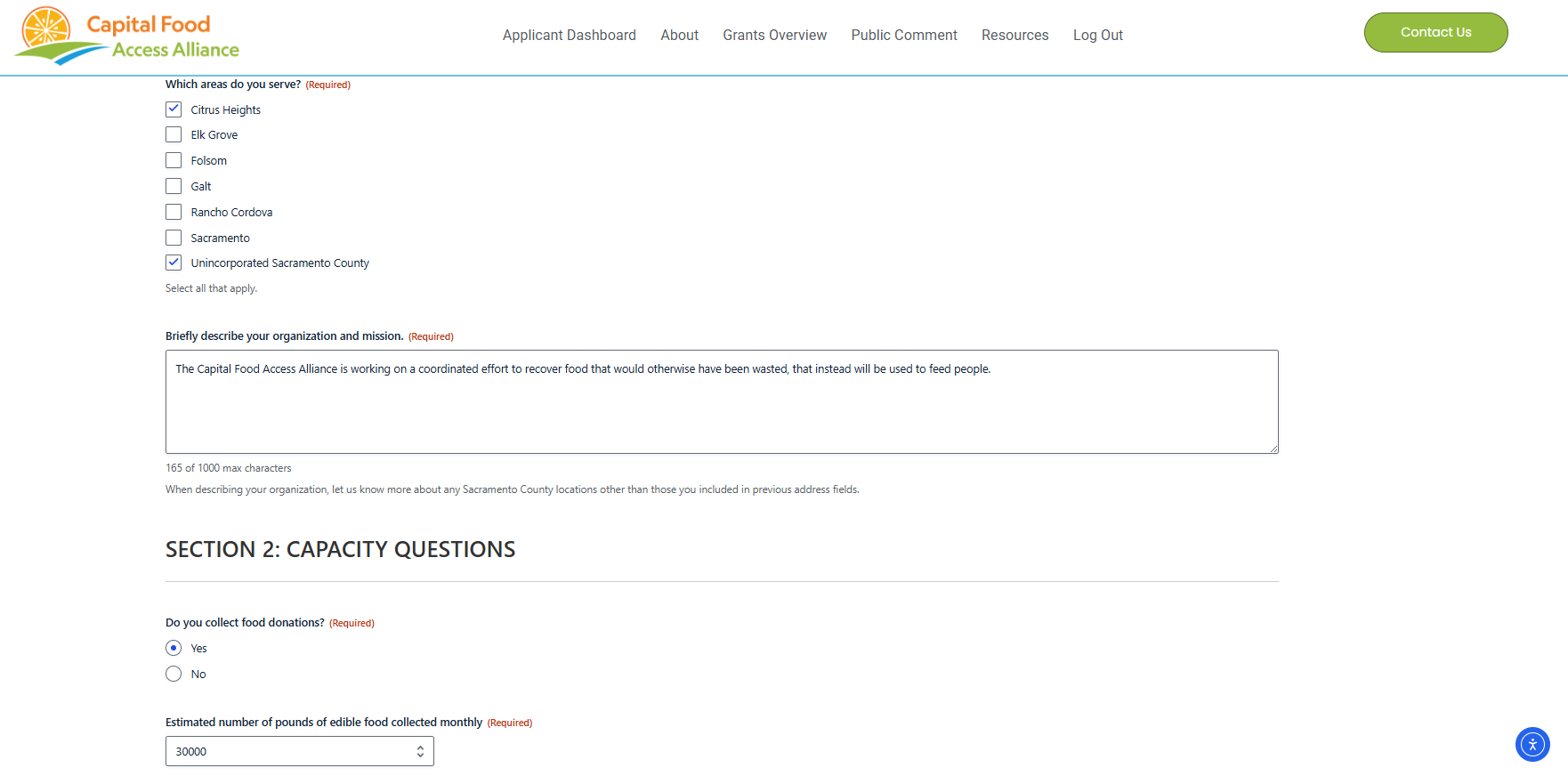
This is where you will fill out sections like the areas you serve and your organization’s mission.
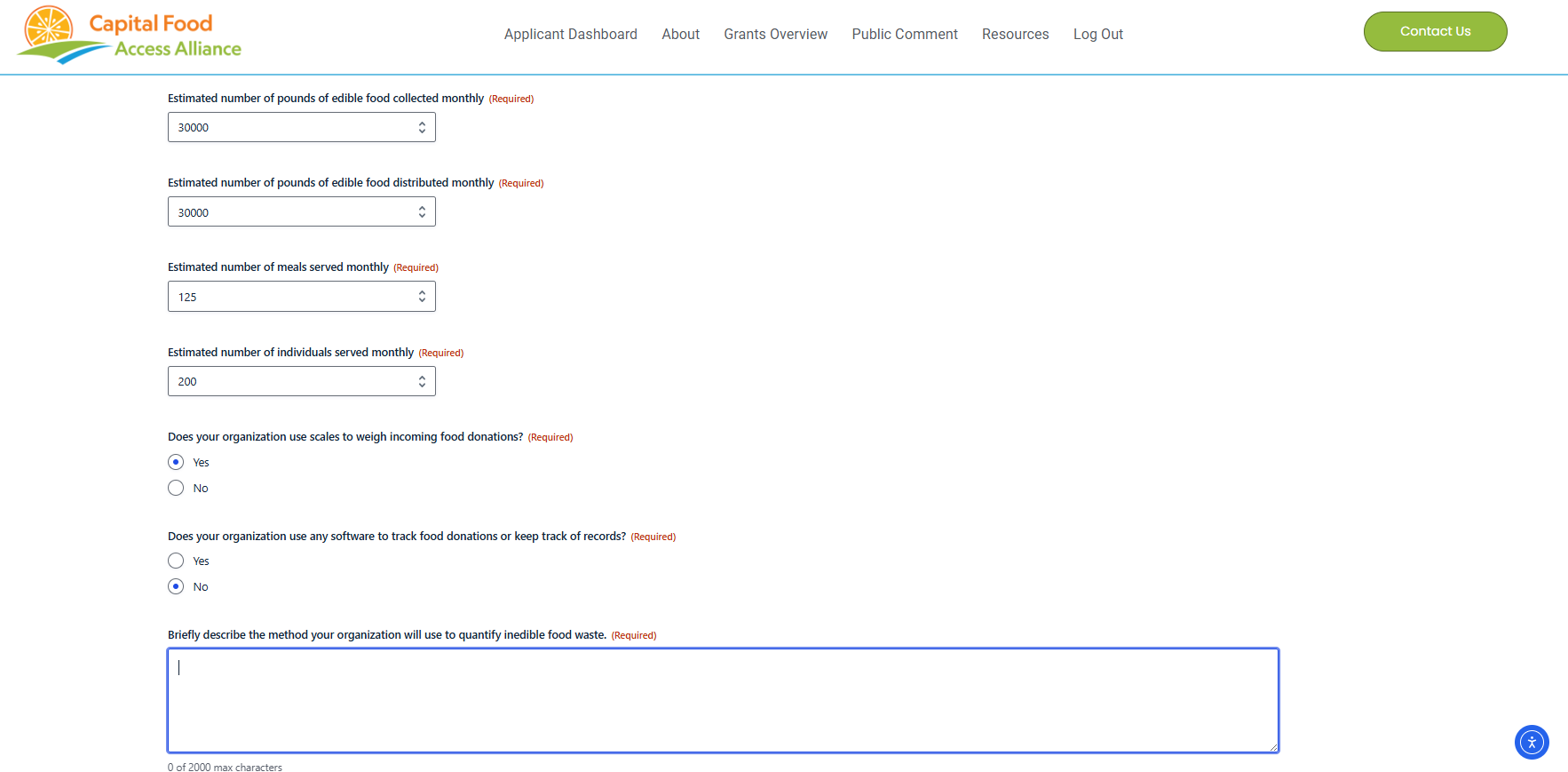
This is where you will fill out information about your collection and distribution.
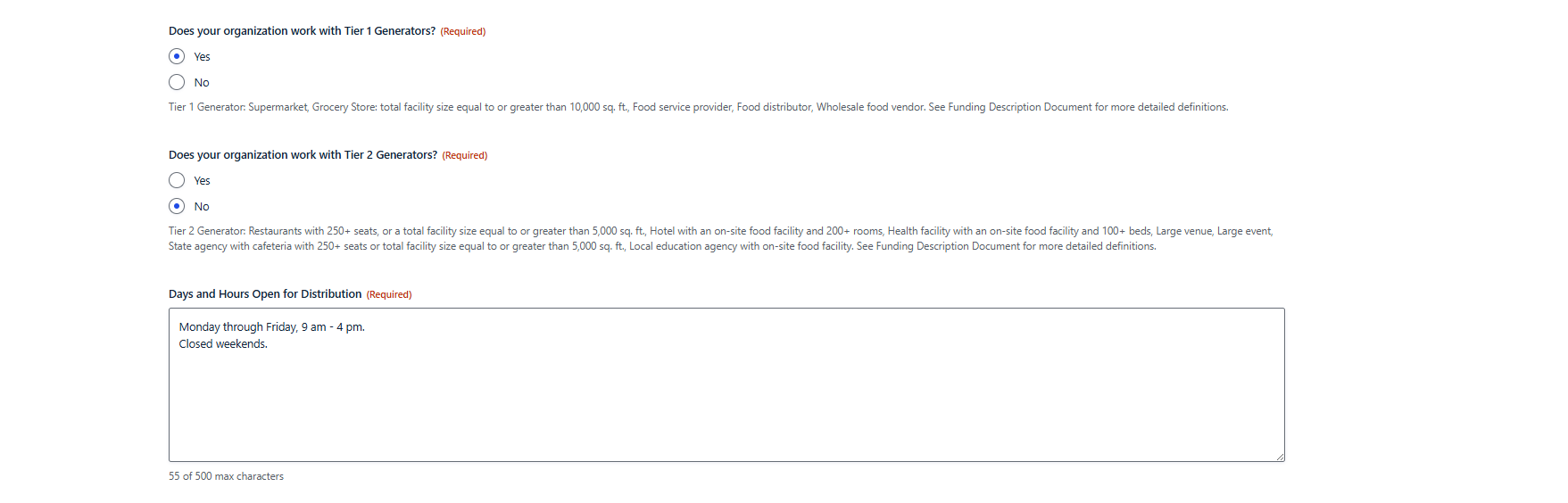
This is where you will fill out information about your work with Tier 1 and/or Tier 2 generators as well as your days and time for distribution.
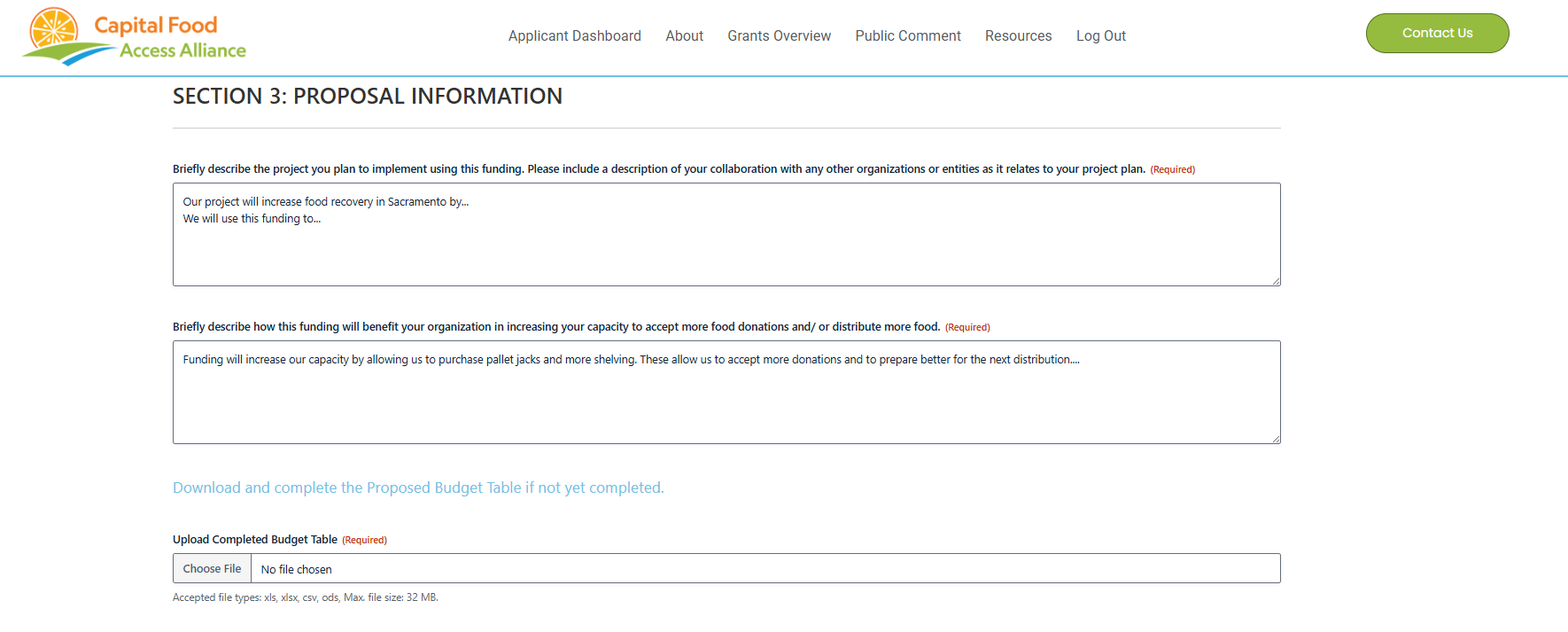
Section 3 is where you will describe your proposed project in full. You will also need to upload the required Budget Table. The template Budget Table is at the top of the grants page available for download.
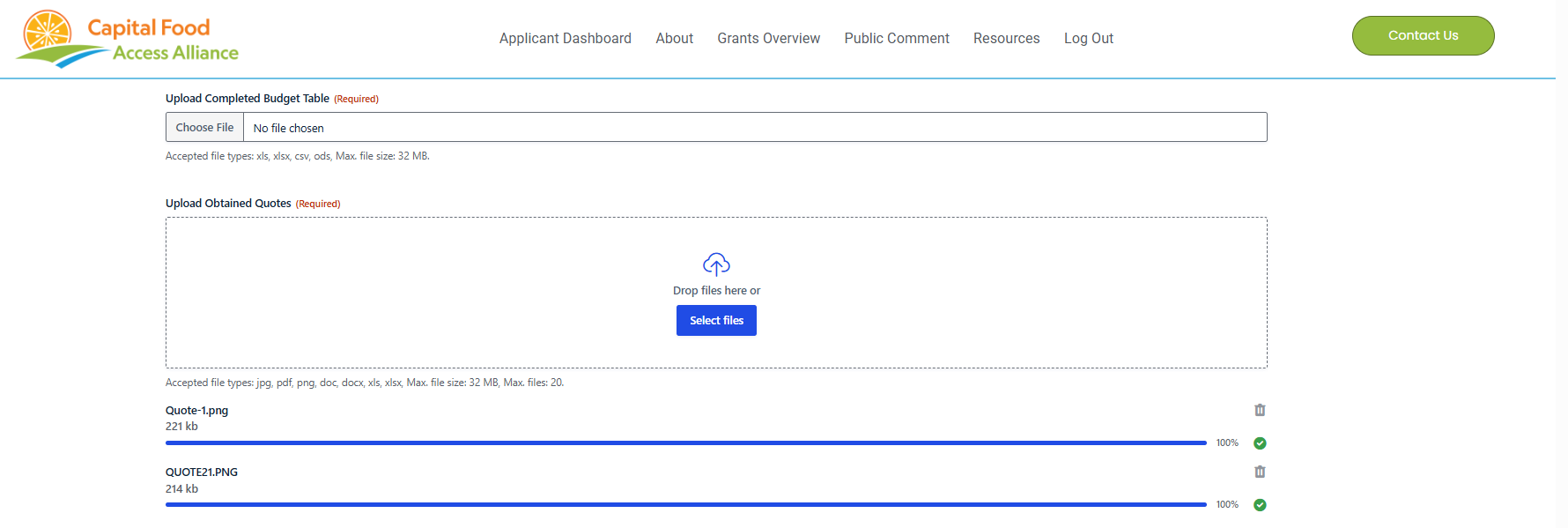
Section 3 is also where you will upload your quotes. These can be quotes from the vendor themselves or screenshots of each itemized item you wish to purchase with the grant funds.
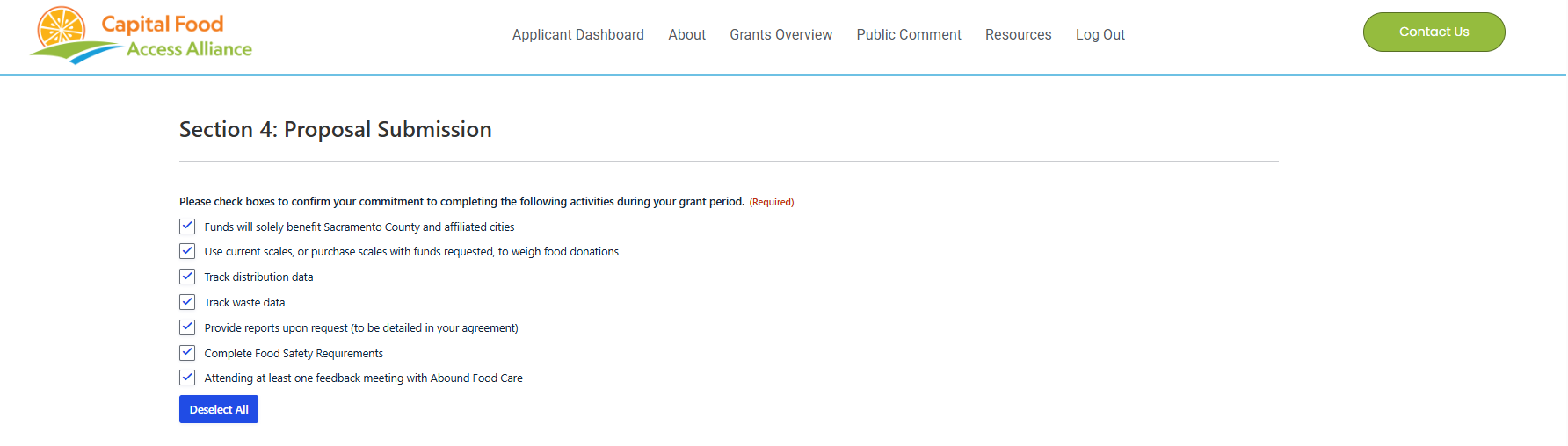
Section 3 is where you will complete the above checklist as well as digitally sign and date your application.
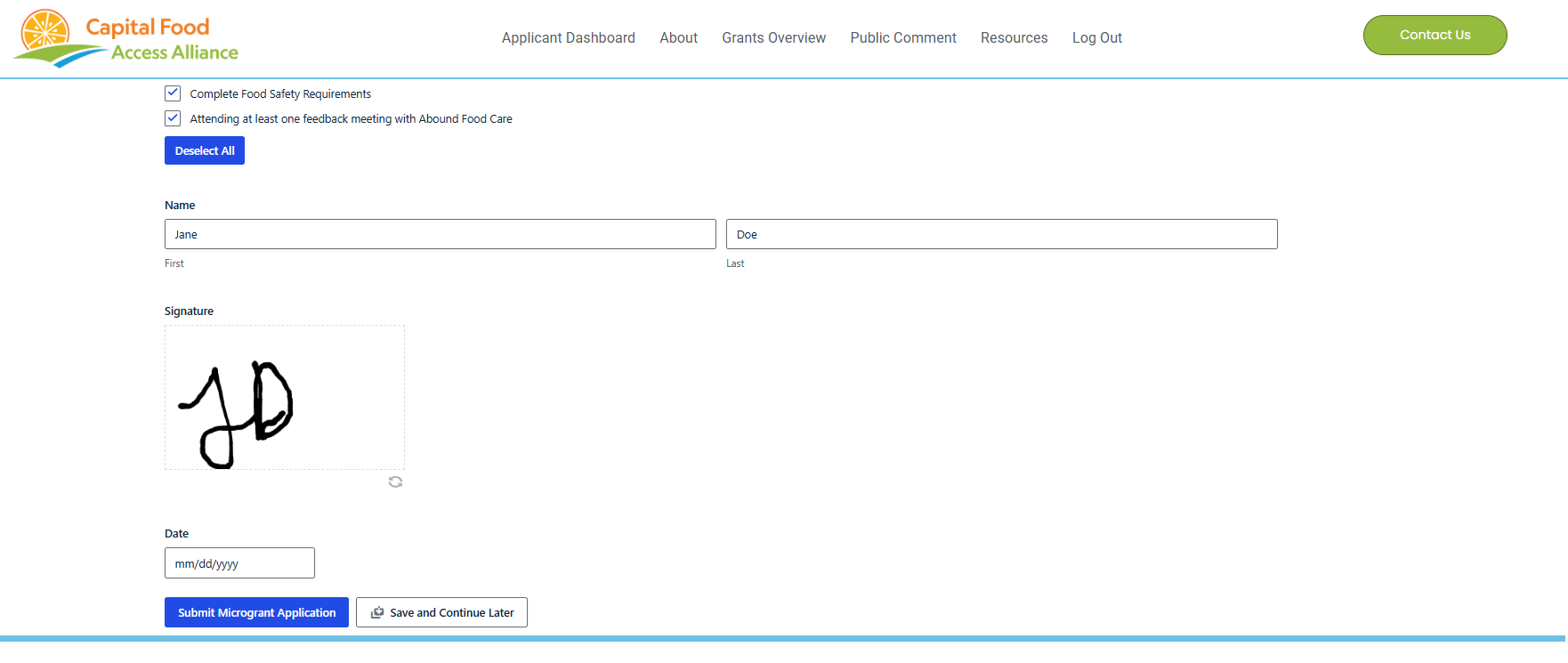
You may choose to save your application and complete it at a later time, or submit it if you have finished.
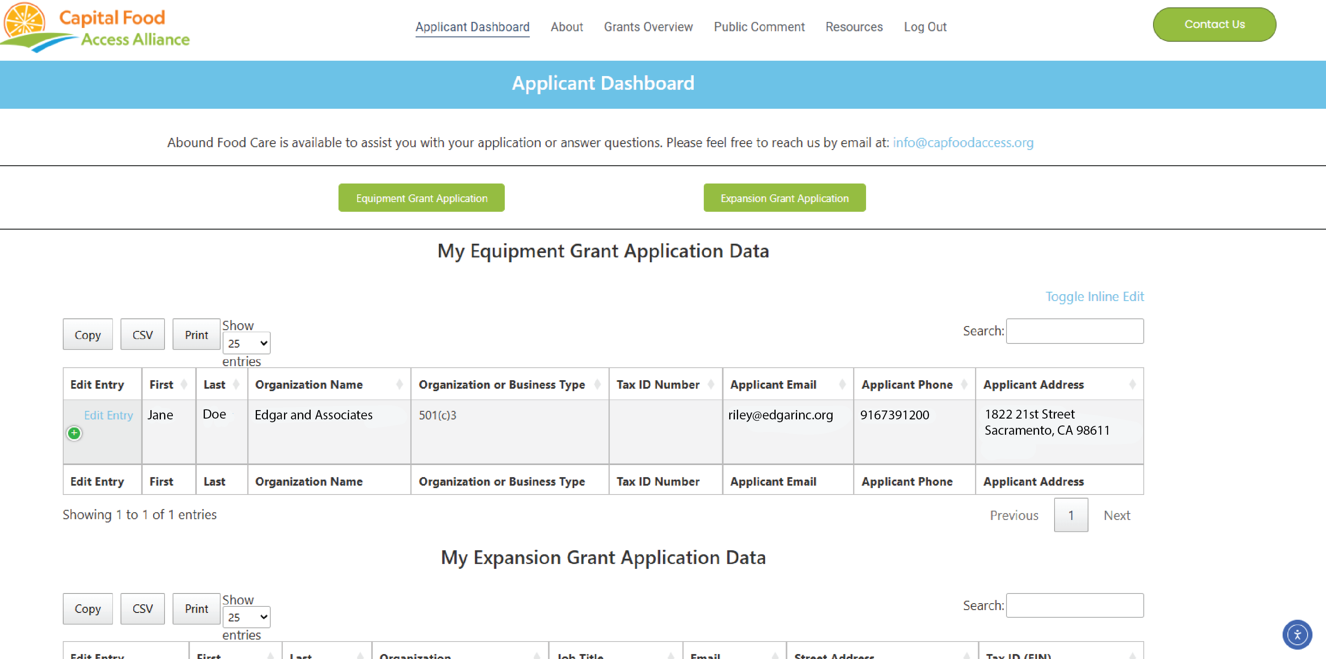
This is an example of the Application Dashboard. This is where you go after you have saved your progress.
You can edit your application through the Dashboard as well as view the Grants Overview page to click on the specific grant you are applying for.
At the top of each Grant page, in this instance either the Equipment Grants or the Expansion Projects Grants pages, there are links at the top of the page that provide all the instructions for completing an application, including which expenses are eligible, how to get more assistance, and tips for filling out your application.
You are also able to download the SMART Project Budget Table template so you can upload them to your application. If you have trouble with the online form or just prefer a more traditional route, you can download a PDF application and email it to us at [email protected]. You can email us for assistance at any time or submit a request through the public comment page.
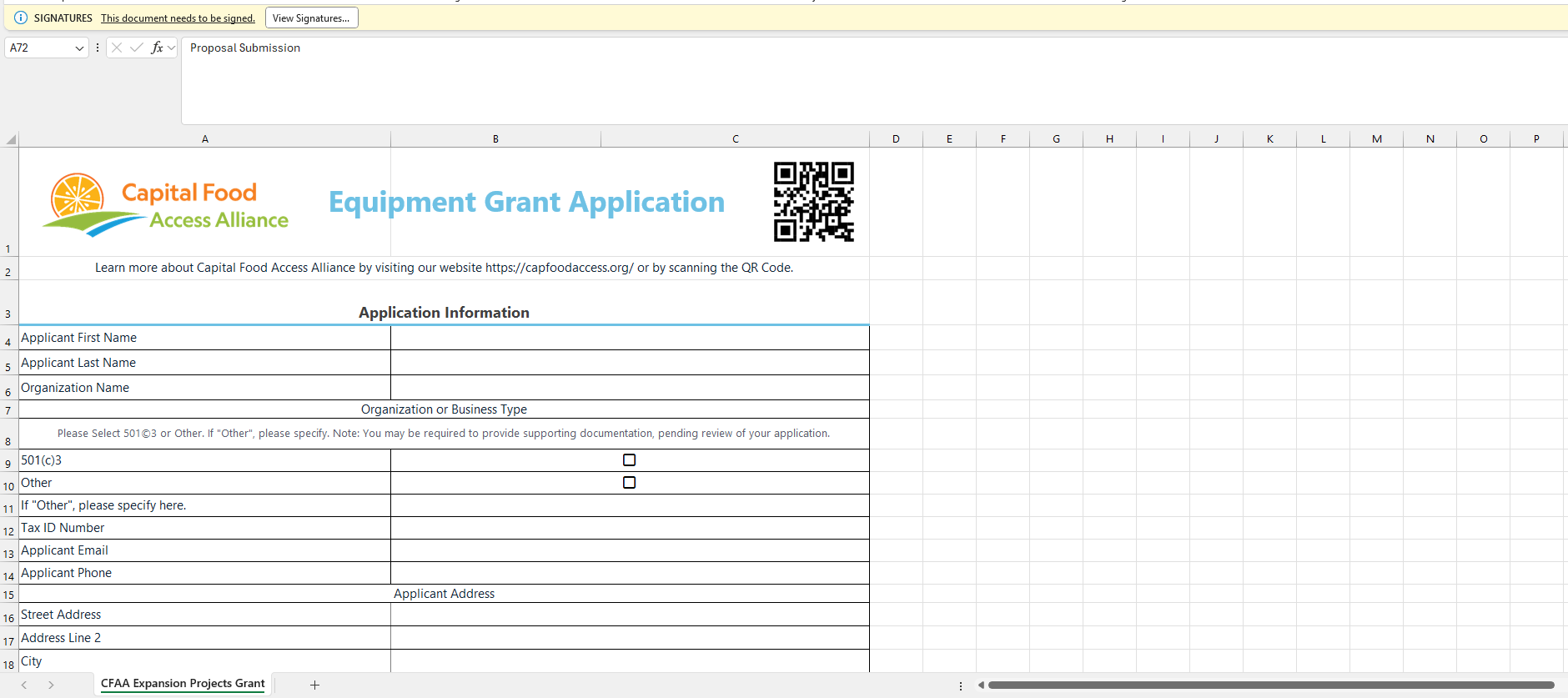
You also have the option to download, complete, and return the Excel Application, which is at the top of each respective grant application page, or here –